This blogpost is about the solution of system reserved partition which is causing trouble in creating primary workable partition in your Windows 10 and Windows 11 machine.
Problem Statement
I was trying to install Ubuntu in dual boot configuration alongside Windows 10 which was already installed on my Dell Latitude 3340 laptop. As soon as I reached the option of hard drive selection, Ubuntu showed "unusable space" at hard disk and upon searching over google, I came to know that that there can only be 3 Primary Partitions along with 128 logical partitions on a hard drive or there can be only 4 primary partitions at a hard drive and the remaining space would be considered as "unusable space" and cannot be used unless you merge it to one of your existing partitions.
Findings and Way Forward
I cancelled the installation and booted into the Windows 10 where upon opening the Computer Management and then Disk Management was able to see the 3 primary partitions (C, Recovery Partition and System Reserved) as shown in the picture below:
 |
| Disk Management Tool in Windows 10 |
I wanted to know what each partition was doing there. C drive makes sense as it contains all my data and the Status Field also shows that it is a primary partition also containing Boot, Page File and Crash Dump. Now see the picture, there are another couple of partitions, Recovery Partition and Reserved partition. I assigned drive letter to the System Reserved partition and there was boot information available, which clearly identifies that if we delete this partition then our machine will not be able to boot into the Windows anymore and we may also lose all the data available in our C Drive. So the next option was to look into the details of Recovery Partition. I tried to right click on the partition to assign it a drive letter but I was not allowed by the Windows. So I thought why don't we delete this partition somehow and then I will be able to create 2 primary partitions for the installation of Ubuntu in dual boot configuration as desired.
I searched the google to look for purpose of Recovery Partition and if it is not essential then remove it to move forward with my Ubuntu Installation in dual boot configuration. Upon searching over google, I came across multiple advises which more or less stated similar argument which encouraged me to go ahead and remove this Recovery Partition. The statement is as under:
"When creating a recovery partition for Windows, it's best to store it on an external drive, in case something happens to your computer. After saving it somewhere else, you can delete the recovery partition from your PC to free up space."
Solution Steps
Here are the steps I followed to get rid of the Recovery Partition from my machine.
1. Search Windows Power Shell on Windows Find Field as shown in the picture below:
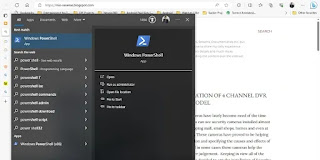 |
| Search Windows Power Shell in Windows 10 |
 |
| Diskpart Showing Physical Hard Disks in Machine |
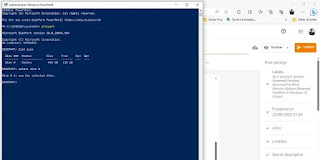 |
| Power Shell Showing Selected Disk |
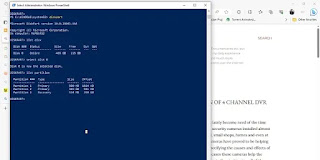 |
| Power Shell Showing Result of List Partition Command |
 |
| Result of Delete Partition Override Command |

Comments
Post a Comment